How To Find A Lost/Stolen IPhone (Using Your IMEI or Apple ID): Most likely, you’ve found this piece because you’ve misplaced your iPhone or, worse yet, you believe it may have been taken. The good news is that Apple offers software that can help you locate a missing iPhone and, if it has been taken, you can use it to wipe the device and lock it down so that your data is secured. We’ll walk you through using the Locate My app to locate your iPhone or iPad in this lesson.

We also go over how to monitor your iPhone’s position even if the battery is dead or it can’t connect to the internet. Lastly, we go over how to lock the iPhone, wipe your data, and prevent services like Apple Pay from being used in cases where your iPhone has been taken and cannot be retrieved.
Recommended: Best Phones for kids in 2023
How to Ping your iPhone
If you have an Apple Watch or HomePod that is linked with your iPhone, the quickest way to locate an iPhone is to instruct those gadgets to contact the iPhone on your behalf.
How to locate your iPhone with an Apple Watch
a. To access the Control Centre on your Apple Watch, slide up from the foot of the screen.
b. The report button is represented by an image of an iPhone with curved lines radiating from it on the left side. Touch it.
c. At this moment, the iPhone that is connected to this Apple Watch will ‘ding’ so you can hear where it is, presuming it is reachable.
d. Ping the phone repeatedly until you locate it.
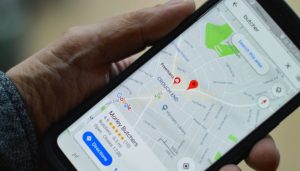
Also see: Most Corrupt Countries in the World
How to Use the Locate My iPhone App to Retrieve Your iPhone
Apple offers “Find My” as a complimentary tool. Possibly the most useful software on your iPhone, it is simple to set up. Find My also works with your iPad, Apple Watch, AirPods, and Laptop, allowing you to keep track of all your Apple products. If your family’s devices are connected via a Family Sharing account, it can even keep track of them. If your partner’s device is connected via Family Sharing, you can quickly find your lost iPhone using their device. Here is a guide on how to set up Family Sharing.

Your iPhone will be able to transmit its position to you if Find My is already configured. Therefore, you are free to use another Apple product, like a friend’s iPhone. You can use a browser on a Computer to access the Find My service if you don’t have access to an Apple device like a Mac or iPad. Simply go to iCloud.com and register in using your Apple ID and passcode.
If you set up Find My in the first place, you should be able to use it to find your iPhone whether you’ve lost it, believe you may have left it in the workplace, or, in the worst case situation, it’s been stolen out of your pocket. It is worth verifying whether you can use the program because it’s likely that you already have it set up from when you first got your iPhone.
Recommended: How long does it take to learn coding to get a job
1. Open Find My app: Find the Find My program if you’re using an iOS smartphone or a PC. On an iPhone, slide down from the center of the screen, input “Find” into the search bar, and Find My should show up in the list of suggested searches.
To find the Find My program on a Computer, hit Command + Space and start typing “Find“.
Visit iCloud.com and enter into your account there if you’re using a non-Apple device, such as a Computer or an Android phone.

2. Log into Find My: On your Apple device, launch the Locate My program, or go to iCloud.com and select the Find My icon. If this isn’t your device, you’ll need to input your Apple ID and password.
This is the username you use whenever you make an App Store purchase or sign in to any other Apple service. You will have set up an Apple ID when you got your first Apple device.
Also see: How To Promote National Consciousness And Integrity
3. Locate the lost device: If you’re using an iPhone or iPad, you’ll see a list of Devices. This is a catalog of all the gadgets that are connected to your account, including Macs, Apple Watches, Earbuds, and iPhones, iPads, and Apple Watches.
On a Mac, select the Devices option and browse the list of devices until you locate the one you need. You’ll see your devices and any connected through Family Sharing, just like the iPhone UI. This is displayed next to a chart that pinpoints the locations of your surrounding devices.
To see all of your devices if you’re using iCloud, select All Devices at the top of the page. On the gadget you’re attempting to find, click or tap. Wait while Find My locates it if you see a spinning symbol suggesting that the device is being found.
4. Put some music on your iPhone: If, after finding your iPhone in the Find My app, you observe that it isn’t distant from your location-near enough so that you can hear it if it makes a sound-you may utilize the Find My app to play an audio on it.
Just click Start Music on an iPhone or iPad.
Click Play Music if you’re using iCloud. When using Find My on a Mac, you must first click on the dark information window next to the device’s position on the map in order to see the choices, which include Play Sound.
Also see: How To Choose A Blog Niche: 6 Effective Tips
5. Label the iPhone as “Missing”: The best course of action is to mark your iPhone as lost if it is not close or if its position continues shifting. Depending on the device you’re using to view it, take these steps to accomplish this.

Tap on Enable under Mark As Lost on an iPhone, iPad, or PC. Click Lost Option if you are accessing Locate My through iCloud.
You will see a description of what will happen next, including notification when the device is located, the implementation of Activation Lock, and the suspension of any payment methods you use with Apple Pay. You can also choose to Leave a Message, in which case an iPhone will show a number and your statement.
6. Message and phone number to enter: After selecting Mark As Lost, you will have the choice to give the person who discovers your lost device your contact information, which should make it easier for them to give it back to you. A contactable phone number that can be used to reach you must be entered.
Additionally, you will have the choice to enter a message, which your iPhone will do and show for the individual who discovers it. “This iPhone has been gone,” Apple advises. Call me if you can.
Click/tap on Activate after you have input the details.
Also see: Differences Between Adversarial and Inquisitorial System
7. Get your iPhone to notify you when found: You will also have the choice to Inform When Located and Erase This Device if Find My can’t find your iPhone. If there’s even a remote chance that you’ll get your iPhone (or iPad) back, select Inform When Discovered.
Depending on the device you are using, you might need to adjust Alerts in System Options or Settings in order to receive notifications. You will be notified and given its position the next time the iPhone connects to Wi-Fi, a cellular network, or another Apple device discovers it through Bluetooth.
Also see: Advantages and Disadvantages of Proportional Representation
How to Find Your IPhone Using the IMEI Number
The truth is that, it is currently impossible to find any phone with the IMEI number of that device. That notwithstanding, you can track and locate a device with the IMEI only if you report it to your carrier (that is your Sim carrier) or any police station in your area.

These are the options available to you if you want to use your IMEI number to find your iPhone. Usually, this process is even more effective because the carrier will give you a precise location of where the device is and can help you lock the device for life.
That being said, have it in mind that there is currently no app that can help you locate your phone with the IMEI number. It is impossible. Those apps and websites will only give you details of your phone but not location.

Recommended: Most Technologically Advanced Countries in the world
Conclusion
If recovering your iPhone seems to be totally impossible, you should delete the phone. After selecting the Erase This Device choice, click or press Proceed. If you manage to restore the iPhone, you can do so using the iCloud copy.
Until the iPhone is connected to WiFi or a cellular network, the info on the device won’t truly be deleted. The option to add a note that will be displayed on the iPhone if it is recovered is available if you follow the instructions to delete the iPhone. Since there is no choice to enter your phone number or contact information here, you could enter them manually. However, you should exercise caution when disclosing too much information to potential iPhone thieves.

Edeh Samuel Chukwuemeka, ACMC, is a lawyer and a certified mediator/conciliator in Nigeria. He is also a developer with knowledge in various programming languages. Samuel is determined to leverage his skills in technology, SEO, and legal practice to revolutionize the legal profession worldwide by creating web and mobile applications that simplify legal research. Sam is also passionate about educating and providing valuable information to people.