How to maintain video quality on whatsapp status: The top instant messaging app, WhatsApp, is accessible on both iOS and Android. With the addition of features like support for audio and video files, WhatsApp has evolved into the most secure programme for both private and professional chat. Beyond only texting, WhatsApp has been developing its platform’s features. In order to improve the user experience, it provides a variety of options and functions that are supported by multimedia.
One such function that was modelled somewhat on the Instagram Stories feature is WhatsApp Status. One may quickly share and post images, videos, and even messages to WhatsApp Status, which are seen by all contacts. The security features of WhatsApp’s Status feature have undergone a number of enhancements.

Although posting WhatsApp status is a simple process, people have complained about image and video quality difficulties. If you publish a picture or video as a WhatsApp Status, you could notice that it becomes pixelated while playing it again. The default settings often reflect that. The quality of photographs that you upload and share directly from your phone’s gallery may decline after you post them as a WhatsApp Status.
Thankfully, you can submit high-quality WhatsApp Status without downloading any other apps. Users of WhatsApp have the option to upload high-quality photos without sacrificing the quality. However, this feature hasn’t been made available when posting videos abd so the quality of posted videos still reduce significantly.
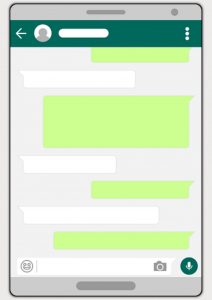
Recommended: Countries Where Handsome Men Are the Main Attraction
Reasons behind WhatsApp’s Lower
Video Quality on Status
Because most viewers concentrate on the smallest elements in the video, a WhatsApp video status is only entertaining when it is clear. WhatsApp lets users down by lowering the quality of their status videos. Typically, WhatsApp does not permit the posting of high-quality videos.
The primary cause is that the programme uses its sophisticated compression algorithm to attempt to compress any uploaded videos so they may be seen on mobile devices. Additionally, the compression enables WhatsApp servers to upload a video in the quickest period feasible.
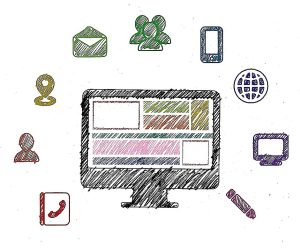
The result of the compressions and upload will be a lower-quality video, which might not be appealing. The video could look hazy, which would make viewers find it less engaging. The good news is that you may experiment with a few approaches to keep the movies you submit to your status in high quality.
To keep the video quality on your WhatsApp status, you might investigate one or all of the mentioned methods.
Two methods to keep video in WhatsApp status without losing quality
Recommended: How To Start A Book Club
Method 1: Compress the video manually
I discovered that WhatsApp allows users to submit videos under 10MB in size without sacrificing quality (video resolution also plays a role). Therefore, if your movie is minimal in size, WhatsApp status posting won’t degrade the quality. Imagine, though, that you just post an HD movie to your WhatsApp status.

The WhatsApp servers will then compress it based on their own analysis, which can be quite taxing on the video and cause fuzzy images. To compress the video, however, you may utilise a third-party programme; by doing so, you can post the video as a status update while maintaining high video quality and a file size that is suitable with WhatsApp. Here’s how to accomplish that;
The video details that could be lost owing to WhatsApp’s inherent compression can be preserved by manually compressing the video.
Step 1: search for “Video Compressor Apps” in the Google Play Store or the App Store. I’ve used “Video Compress Panda,” which has more than 5 million installations, but you may check out others if you don’t mind the annoying advertisements. Android or iOS.
Recommended: How To Control Your Thoughts
Step 2: open the application, then choose the video you wish to compress.
Step 3: Panda offers a variety of video quality and resolution settings for you to choose from when compressing your video files. You may also look at “Custom Resolution,” “1280720,” and other options. I chose “Medium File (Better Quality).” In order to prevent WhatsApp from using its cutters to further blur the video, you must examine the video file for several resolutions that provide high quality and the ideal size. To explore different choices for reducing the video without sacrificing quality, try additional programmes from the app store on your smartphone.
Step 4: Once the “Compress” button is pressed, the processing will start. Ads are included in freemium applications, thus Panda and other apps will also contain them.
Step 5: The procedure will take a little while.
Step 6: After that! The original and compressed videos may be compared, and you can notice how much space was saved overall.
Step 7: Press “Save” to save the compressed video.
Step 8: By clicking the “Share” option, choosing “WhatsApp,” and then uploading the compressed video directly to WhatsApp Status. Click “My Status,” and the Status is now available online. Compressing the video might be helpful if doing so keeps the video quality high as compared to sharing the original video directly as a status update.

Other Apps For Compressing Videos
On your smartphone, you may utilise a few of these apps to compress movies.
- Video Compress (Android)
- Compress Video (Android)
- Video Compressor by Sunshine (Android)
- Video Dieter 2 (Android)
- Compress Video & Resize Video (iOS)
- Video Compress – Shrink Video (iOS)
Recommended: How To Become a Successful Entrepreneur
Method 2: Send & Upload
People have devised this solution, but I didn’t think it was worthwhile. It seems to work best to transmit the movie to someone on WhatsApp in its original quality before posting it on the Status. Here is how to go about it.

Step 1: To transmit a video over WhatsApp, go to any contact. To acquire a free chat to work around, you may build a phoney WhatsApp group, add many members, then delete them.
Step 2: Use the “Attachment” tab and choose “Photos & Videos.”
Step 3: Press “Send” after choosing the video you wanted to post originally on the status.
Step 4: Click the “Share” button after opening the video you’ve sent.
Step 5: Select “My Status”.
Some Considerations
Although I strive to achieve the compressed file size to around 10MB, WhatsApp has a limit video file size of 1*MB. This guarantees that the video you post will continue to be at a good standard after being uploaded to the Status. Additionally, WhatsApp supports the AC3 and AAC music codec as well as MP4, 3GP, FLV, MOV, MKV, AVI, and MPEG4 and H2*4 video.
Recommended: Requirements To Study Law In South Africa 2023
Conclusion
These are the techniques users may use to submit movies of a high quality on WhatsApp Status, allowing others to view all the minute details clearly.

Edeh Samuel Chukwuemeka, ACMC, is a lawyer and a certified mediator/conciliator in Nigeria. He is also a developer with knowledge in various programming languages. Samuel is determined to leverage his skills in technology, SEO, and legal practice to revolutionize the legal profession worldwide by creating web and mobile applications that simplify legal research. Sam is also passionate about educating and providing valuable information to people.