Ways to Transfer Files Between Two Laptops: The need to move files across laptops has increased in the current digital era. Finding effective methods to transfer data is crucial, whether you’re working on a project with a coworker or just want to share information across your personal devices. Thank goodness, there are many ways to enable smooth file sharing between two laptops. We’ll go through some trustworthy and simple file transfer methods in this blog article to make sure your data gets where it needs to go swiftly and safely.
You can instantly transfer files between two laptops!
Having any problems with transferring data between laptops? Here are some quick and easy instructions on how to do this with hardware and/or software.
When you buy a new laptop, you would probably want to transfer the majority of your current files from your old one. Whether you want to move all of your data or only the essentials, there are quick and simple ways to transfer files from one laptop to another.
Depending on the laptop and the size of the files you’re dealing with, certain approaches work better than others. Generally speaking, using a strong physical connection (such as replacing hard drives or transferring over LAN) is faster than using straightforward methods (like transferring files over Wi-Fi or using a USB drive).
See also: Top 10 Countries Where Weed Is Legal
Ways to Transfer Files Between Two Laptops
1. Make use of external storage devices: Of course, this is how most people go about it. Slot in the flash drive into the original laptop, that has the data you want to copy, copy the data onto the USB flash drive and insert it into the laptop you want and paste. Simple. If you have more data than a flash drive can hold, you might also utilize an external hard disk.
If the USB 3.0 connections on both laptops are available, you might want to buy a fast flash drive. Speed becomes crucial when you need to move a lot of data!

But there is a faster way to accomplish this. First, determine whether the laptop to which you wish to transfer data has an available SATA slot or an eSATA connector. If so, unplug the hard disk from the first laptop and plug it into the second one. Once finished, it will show up on the target laptop as another drive. Then, using SATA, which is significantly quicker than USB,transfer the data you want.
2. Transfer Files over LAN or wirelessly: There are two major methods for sharing files and folders between laptops that are close to one another. To browse the hard drives of other nearby laptops, you must first set up a local area network (LAN). The second option is to transfer files using software over stable WiFi network.
Sharing With Software: With some basic software, you can transfer files between two laptops if they are connected to the same Wi-Fi network. It’s a simple method for sharing without setting up a home network that works best for temporary networks. For rapid sharing of large files, there are numerous programs. Softwares like onion share, send anywhere, and share drop are great fits.
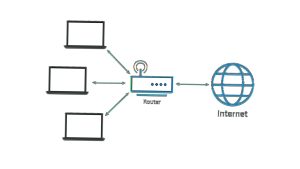
Using a shared network drive: A built-in option for creating a home network is included in all the main operating systems. This enables Ethernet- or Wi-Fi-connected devices on the same router to recognize one another indefinitely. As long as both laptops are turned on, you can transfer data between them without having to establish a new connection each time.
Both Windows-to-Windows and Mac-to-Mac transfers can be done using this method. The menu system on Linux is dependent on your operating system. But once you’re in the network settings, you’ll see that it works much like how a macOS home network is configured.
See also: Most Secure Buildings In The World (With Pictures): Top 12
3. Use a Transfer Cable: You require a USB bridge cable or USB networking cable for laptop to laptop transfer. Since the copy-and-paste operation occurs simultaneously between the connected systems, it is quicker than utilizing disks. You essentially move data between three drives when using external drives, but cables only allow for two drives.

Transferring between windows: Connect the USB cable to both Windows laptops if you’re transferring data between them. Wait until the cable is detected by both laptops and the drivers are installed automatically.
The data transmission software for both laptops should be downloaded and installed after the USB cable’s driver has been set up. When everything is set up, use the file transfer program on both laptops to start moving files.
From Mac to Mac: The specialized Thunderbolt cable can be used to link two Mac laptops. Following that, the two laptops ought to recognize one another, making file transfer as easy as dragging and dropping items between the two laptops.
From Windows/Mac/Linux to Windows/Mac/Linux: To create a local area network without a router, use an Ethernet cable. Ensure that the Ethernet cable is crossover, meaning the color patterns on the ends don’t match. To move files from one laptop to another, set up network sharing on both devices.
4. Connect the HDD or SSD Manually: Your old laptop may no longer be usable if you’re switching from one to another. Alternately, you might choose to install a fresh hard drive in its place. Then, how do you obtain your outdated data?
Standard SATA cables are used to connect hard disk drives (HDD) and some Solid State Drives (SSD) to the motherboard. Connect your old hard drive to a spare SATA or eSATA (external SATA) port if you have one. It will be acknowledged as a new drive by the operating system. then begin the transfer. It is the quickest option available.

On a laptop, it’s more challenging to find an extra SATA port, unlike a PC. To extract data from your hard drive, you could instead use alternative methods such an external enclosure or a USB docking station. Either way, learning how to move files from one laptop to another is simple.
The previous hard drive could also be used as external storage. You can duplicate all the data from the old drive by purchasing an external casing for it, and then you can utilize the old drive as an external storage.
Also see: How To Work Under Pressure: 10 Effective Tips
5. Try out Cloud Storage or Web Transfers: The last alternative is to transfer files from laptop to laptop over the internet, which is the most practical method. This is likely the simplest method for syncing information between laptops because more and more users are now saving their work to cloud storage.
However, depending on the speed of your internet connection, this could take a while—anywhere from a few minutes to several days.

You can pick from a number of cloud storage companies, including Dropbox, Google Drive, and OneDrive. Each performs the task just as well as the other.
As long as you have enough storage space, cloud drivers are a fantastic option because the size of the files is practically limitless. Additionally, if local folder sync is enabled on both laptops, each laptop will download files simultaneously as one uploads them.
Check out FilePizza, if speed is what you’re after. Its peer-to-peer nature distinguishes it as special. Consequently, the second laptop quickly downloads the file as the first uploads it. The two don’t have to wait for each other. Also, you are not need to use the same cloud drive subscription. The browser has everything.
Also see: Countries With The Highest Rate Of Kidnapping 2023: Top 10
Conclusion
Any one of these techniques will enable you to swiftly move files from one laptop to another if you have ever wondered, “How do I transfer files from one laptop to another?” Remember that cable connections between laptops are preferable when transporting large amounts of data. However, if the amount of data is only a few gigabytes, feel free to choose one of the wireless solutions.
The process of moving files across laptops shouldn’t be difficult. With so many file transfer options available, it’s simple to select one that meets your unique requirements. This article has discussed the effective ways to facilitate file transfer between two laptops, whether you choose a physical transfer via USB drives or external hard drives, network-based techniques, cloud storage services, or specialized programs. When selecting the best technique, keep in mind to take into account elements like file size, security, ease, and the availability of internet or network connections.

Edeh Samuel Chukwuemeka, ACMC, is a lawyer and a certified mediator/conciliator in Nigeria. He is also a developer with knowledge in various programming languages. Samuel is determined to leverage his skills in technology, SEO, and legal practice to revolutionize the legal profession worldwide by creating web and mobile applications that simplify legal research. Sam is also passionate about educating and providing valuable information to people.