How To Speed Up a Slow Computer: Over time, substantial changes in a computer’s processing speed are oftentimes noticed. This is usually the case as a computer ages because it tends to accumulate fragments of temporary files, causing the hard drive to get clogged.
While you can’t totally avoid computer slowdown due to age, there are a few things you can do to improve your computer’s processing speed and overall performance. This article takes a closer look at some steps to speed up a slow computer.
Also read: Difference Between Alliance And Coalition
Tips On How To Speed Up A Slow Computer
1. Close System Tray Programs: There may be too many programs running concurrently with Windows if your computer is beginning slowly. When a computer starts up, many of the items in the system tray begin operating and continue to do so while you use it.

Click the upward arrow on your taskbar’s right-hand side to get to these items. You should close any running apps by selecting them with the right click.
2. Stop Programs Running On Startup: Numerous programs are set up by default to run whenever you turn on your computer. It can be extremely taxing on your device’s processing power when numerous apps start to open at once. This could make your computer seem sluggish and clunky. If your computer is taking a long time to boot up, then there may be too many programs launching during startup.
While some, like antivirus software, you might truly want to run, others might not be necessary. Luckily there’s a way to manage these startup processes and control what will and won’t launch. This is where disabling auto-launching on such programs may prove very helpful.

To begin, you have to first launch your system by pressing Ctrl-Shift-Escape or choose Task Manager from the context menu. You may inspect every component that launches on startup along with its effect by going to the Startup tab. Select those that don’t require automatic starting as you go through them.
If you can disable a few of the high-impact ones, this method is extremely helpful for performance. But take note that some of these programs are necessary for Windows to function. It’s generally better to ignore, for instance, the ones with Microsoft named as the publisher. Try leaving it if you’re unsure or conduct a Google search to learn more.
To disable, simply right-click and select Disable. Note that you are not disabling the software itself, only the fact that it runs on startup.
Also read: Longest Wars In History: Top 10
3. Update Your Operating System: A slow computer can occasionally be made faster by updating its operating system. These updates frequently come with security patches and bug fixes that keep your device safe and up to date. It’s crucial to keep in mind that on some older devices, this step can have the opposite effect.

An updated piece of software, for instance, can have extra features and applications that an older device might find difficult to navigate. Before updating, make sure the computer meets the suggested specifications for safety.
4. Closeout Unneeded Tabs: While it may be tempting to keep all of your internet tabs open for convenience, doing so can have a negative effect on your computer’s performance.

Even when you aren’t using a tab, it is frequently still executing background operations that cause your computer to lag. Close out inactive tabs regularly to prevent this.
5. Delete Unnecessary Files: Our computers get cluttered just like our dressers and closets do. Even if you can’t see it, you know it’s there and could be hurting how well your computer performs. This is especially true if you regularly work with a lot of huge files, like high-resolution photos, audio files, and films.
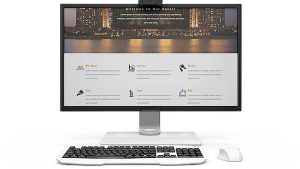
Over time, unused programs and files can slow down your computer. Going through your files and deleting everything you don’t need is one of the best ways to increase computer performance. This will not only make room on your hard disk but may help speed up your device. Alternatively, you can wipe your previous hard drive clean if you want to start over.
Make it a practice to remove files and folders every week and then clear the recycle bin to free up space. If you do this regularly, it’s more likely that you’ll remember exactly what’s in the files and folders and won’t be as worried about accidentally deleting something crucial.
Also read: Differences Between “Few” And “A Few”
6. Utilize The Cloud: Consider moving your files to the cloud if your hard disk is getting full and bogging down your computer.

With no need to erase anything, you can thereby free up space on your hard disk. A lot of cloud storage services provide free choices, usually with a storage restriction, making this option less expensive than replacing your hard drive.
7. Uninstall Programs You Don’t Use: We frequently install large apps without realizing the amount of space they consume. You can uninstall any programs you don’t use if you believe that to be the case. If a program is especially huge and you just occasionally use it, it might be worth just reinstalling it whenever you need it.
To uninstall a program, head over to Control Panel > Programs > Programs and Features.

Examine the programs and determine which, if any, you don’t require. Use a search engine to learn more about a certain program if you’re unsure about it. To assist you separate the excellent from the bad, you can also employ a tool like the aptly named PC Decrapifier.
8. Update Your Drivers And Apps: Drivers and apps should also be kept up to date in addition to your Windows operating system. Whether it’s a keyboard, printer, or mouse, every device you attach to your computer needs a component called a driver to work. In essence, drivers are programs that instruct your computer on how to use these hardware devices. If these drivers are outdated, your computer may run more slowly and certain devices may not work properly.

Consequently, this tip is advantageous for both security and performance. Your drivers will most likely be updated automatically if you’re using a Windows computer. There might be instances, though, where you have to do this manually.
Also read: How To Maintain Farm Structures and Buildings
9. Run Consistent Security Checks: A slow computer can also be a common sign of various cybersecurity concerns, such as spyware, adware, and computer viruses. During the process of using your computer, it may unintentionally acquire malware or viruses.

Utilizing antivirus software is a fine approach to stopping and handling them. The majority of these can search for, find, and occasionally even get rid of them. You can use reputable antivirus software to conduct routine security checks to ensure that all of your bases are covered. This can keep you and your sensitive information safe by helping to identify any problems that might be causing your device to run slowly.
10. Defragment Your Hard Drive: Regularly defragmenting your hard drive can also frequently help your computer run faster.

Your hard drive’s data fragments over time, making it more challenging for your computer to find. This data is reorganized by defragging, making it simpler for your computer to access.
See also: Advantages and Disadvantages of a Written Constitution
11. Reinstall Your Operating System: Reinstalling your operating system is another approach to increasing the speed of your computer.

Over time, some operating systems are prone to sluggishness. Reinstalling it gives your computer a clean slate. When reinstalling your operating system, some or all of your files may be erased, so if you choose to go this route, be sure to back up any vital files.
12. Run a Disk Cleanup And Free Up Disk Space: Your computer may sometimes lag if there isn’t much free space on your disk drive. Here are a few fast techniques to free up disk space:

a. Many computers come pre-loaded with apps you might not use, so uninstall those that are unwanted or underused.
b. Don’t keep files you don’t need.
c. Larger files and media should be stored on an external drive.
d. Additionally, certain built-in tools might assist you in clearing even more space.
See also: 5 Differences Between Acids and Bases
13. Upgrade Your Hardware: If you’ve exhausted all of your options, it could be time to get some new hardware. Here are a few things you might want to think about investing in:
Add an SSD: Although Hard Disk Drives cost less and provide more space, adding a Solid State Drive can significantly speed up how quickly your computer loads programs and writes files.

Add more RAM: Having insufficient RAM (random access memory) is yet another issue that can be affecting your computer’s performance. The RAM on your computer allows it to execute numerous apps at once. If you don’t have enough RAM to support the multiple programs you’re running, your computer may lag noticeably.
Fortunately, you can add more RAM to your computer. Finding out what kind of RAM your computer utilizes will be necessary for this. To install the RAM after purchasing it, you must physically open your machine. Consider taking your system to a computer repair shop to get professional assistance.
14. Clean The Interior Of Your Computer: Despite what might seem obvious, your computer might become slower if dust and filth build up.

Regularly cleaning your computer may help improve its performance and help it stay cooler.
See also: Advantages and Disadvantages of One-party System
Conclusion
The frustration and inconvenience of a slow computer can be great. Hence, any of the aforementioned methods you use will undoubtedly assist you get the optimum performance possible out of your computer.

Edeh Samuel Chukwuemeka, ACMC, is a lawyer and a certified mediator/conciliator in Nigeria. He is also a developer with knowledge in various programming languages. Samuel is determined to leverage his skills in technology, SEO, and legal practice to revolutionize the legal profession worldwide by creating web and mobile applications that simplify legal research. Sam is also passionate about educating and providing valuable information to people.