Best Tips to Save Battery on Iphone: Everything you do on your iPhone, like watching videos, browsing the internet, texting friends, checking for new Facebook postings, responding to emails, and more depletes the battery. Fortunately, there are ways to keep your phone from dying just when you need it. In the sections that follow, we’ll examine the best advice for extending the life of your iPhone’s battery.
Recommended: Best Presidents In Nigeria Ever and their Achievements
How to Find out the Status of Battery Health on Your iPhone
A smartphone’s battery will deteriorate with time, which is common. Your phone won’t keep a charge as well now that it is two years old as it did when it was first purchased. Battery life relates to how long you can go between charges, whereas “battery health” refers to how the battery is doing.
Users can quickly check the battery health of their iPhones thanks to Apple. You can check the state of the battery in your phone with only a few touches. To do this, simply adhere to these guidelines on your iOS device:
a. Get your iPhone’s Settings app open.
b. Tap Battery as you go down.
c. Opt for Battery Health & Charging.
The battery is in better shape the higher the Maximum Capacity value. For instance, a battery that is 95 percent charged at full capacity will still store 95 percent of its initial charge. When your battery only keeps 80% of its initial charge or less, you could start to notice the performance degradation. Although you can still utilize the following advice to lengthen the battery life on your iPhone, overall battery life will be reduced. Consider getting an Apple replacement if the battery capacity is very poor and it doesn’t last nearly as long as it should or updating your iPhone.
Also see: Why Is Lagos Overpopulated: 10 Reasons
How to Make Your iPhone’s Battery Last Longer 2024
Both background and active iPhone usage deplete your phone’s battery. These suggestions address both, enabling you to get the most of a fully charged battery and prolong the life of your phone when it is nearly dead.
1. Control the Screen’s Brightness: The iPhone’s battery depletes far more quickly when the screen is bright than when it is dim. From the Control Center, you may quickly decrease your brightness. Drag the brightness slider downward by swiping down from the top-right corner of your screen.
Look under Settings for Accessibility.

Find Display and Text Size in the Accessibility section.
At the bottom, activate Auto-Brightness.
Additionally, disabling automatic brightness can help your iPhone’s battery last longer. Otherwise, regardless of your brightness setting, the feature will automatically increase your screen’s brightness when it’s required, such as when you’re outside in bright light.
Go to Settings > Accessibility > Display & Text Size, go to the bottom of the page, and turn off Auto-Brightness to accomplish this. Keep in mind that if you disable this, you’ll need to control your brightness more carefully. When using your phone, avoid using it with the brightness on high for too long.
2. Switch to Dark Mode: For phones with OLED displays, switching to Dark Mode is advantageous because it marginally extends battery life. The iPhone X and later versions, as well as the iPhone 14/14 Plus, 14 Pro, and 14 Pro Max, have this sort of display.

If you have one of these iPhone models, using Dark Mode serves more purposes than just looks. OLED displays have the ability to turn off individual pixels, thus any dark pixels use no power to light up.
It’s simple to activate Dark Mode: go to Settings > Display & Brightness and select Dark. As an alternative, you can activate it by holding down the brightness slider long enough to reveal the Control Center toggle.
See also: Oldest Universities In the World (With Pictures): Top 12
3. Use Low Power Mode: Although this feature saves battery life quite well, it comes with trade-offs in order to get even more. Some iPhone capabilities, including automated downloads, iCloud backups, and email fetching, are blocked when you enter Low Power Mode.
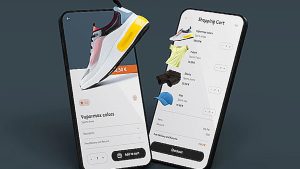
When the battery is down to 20%, your phone will ask you if you want to switch to this mode. However, you can manually turn it on as well. Simply select Low Power Mode under Settings > Battery.
For easier access, you may also add a toggle to the Control Center for this function. Simply select Low Power Mode by tapping the green icon next to it in Settings > Control Center. After that, you may toggle it without always going to Settings.
4. Turn Off Push and Fetch Emails Manually: Make sure to turn off push syncing, which refreshes your device with new messages as they arrive, if you receive a lot of emails each day. Instead, you can lengthen the retrieve interval to limit how often it scans for new emails. You can always retrieve manually to prevent your phone from syncing your mail until you ask, which would be a significant difference.
This can be really annoying. But you can return to your normal settings as soon as you can charge your iPhone or don’t care as much about the battery.
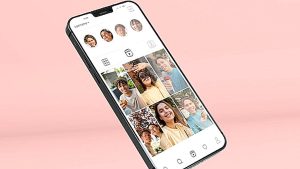
Go to Settings > Mail > Accounts > Fetch New Data to change this functionality. Disable the Push slider at the top of the screen before selecting Manually or Create a Schedule at the bottom. To modify the settings from Fetch to Manual as needed, tap each of your accounts in the list after that.
5. Lower the Auto-Lock Timeout: The Auto-Lock feature on your iPhone locks the screen after a predetermined amount of inactivity. The time before this function kicks in can be set to anywhere between 30 and 5 minutes. For maximum battery life on your iPhone, select the shortest duration. Alternatively, you can decide to disable Auto-Lock.

Navigate to Settings > Display & Brightness > Auto-Lock to enable the feature. Select the amount of time before your screen turns off now.
See also: Countries With Highest Crime Rates In The World 2024: Top 12
6. Avoid Apps That Drain Your iPhone’s Battery: The apps you use the most frequently on your iPhone are tracked by the device. Go to Settings > Battery to get this information. You can find out in this section how much battery a specific app has consumed over the last 24 and 10 days.

If an app’s name has Background Activity next to it, it means the battery life of your iPhone was depleted while you weren’t using it. You should disable Background App Refresh for the app in Settings > General > Background App Refresh to stop this from happening again.
Based on your use, the majority of what you see on this screen should make sense. All programs use the battery by keeping the screen on, but those that demand a lot of power, such as video streaming or demanding games, will do so much more quickly.
7. Reduce Notifications: On an iPhone, when you receive a notification, the screen illuminates, using up power. You may reduce battery consumption by adjusting these.

Select which app alerts you don’t need and disable them. Navigate to Settings > Notifications to complete this. To disable an app, choose it from the list and toggle off Allow Notifications.
If you don’t want to permanently disable an app’s alerts, you can prevent them from waking up your iPhone by turning on Do Not Disturb. Use that if you require an extra battery.
Recommended: Most Fearless Animals In The World: Top 12 Toughest
Some Myths and Facts about iPhone’s Battery
Some claim that manually logging off apps can assist to stop battery loss. In actuality, though, doing so can reduce battery life even worse. While background-running apps might reduce your battery life, iOS does not permit excessive background-running of apps. As a result, only background-using programs like texting, navigation, audio streaming, etc. should be used.
However, often dismissing and restarting an app drains your battery because your phone must repeatedly start and stop the operation. The App Switcher should be viewed as a collection of shortcuts rather than as open tasks that must be ended.
Another widespread myth is that turning on Wi-Fi and Bluetooth can drain the iPhone’s battery. This used to be partially accurate, however today neither function significantly drains the battery. A Bluetooth device’s battery will be used when it is in use, but its usage will be minimal when it is only turned on.
Additionally, turning on Wi-Fi won’t have a big impact on the battery unless you’re at the edge of a Wi-Fi network and your phone keeps disconnecting and rejoining. Some location services are powered by Wi-Fi as well, and GPS uses more battery life when getting location data via Wi-Fi.
Recommended: Most Difficult Medical Specialties: Top 10 Hardest
Conclusion
You can extend your iPhone battery life today. You may extend the life of your iPhone by using these suggestions. Additionally, you can go considerably longer between charges by making a few changes to your process.
Saving your iPhone’s battery life is one thing; long-term battery health maintenance is an entirely different matter. Making sure you get the most battery life out of your iPhone is equally, if not more, crucial.

Edeh Samuel Chukwuemeka, ACMC, is a lawyer and a certified mediator/conciliator in Nigeria. He is also a developer with knowledge in various programming languages. Samuel is determined to leverage his skills in technology, SEO, and legal practice to revolutionize the legal profession worldwide by creating web and mobile applications that simplify legal research. Sam is also passionate about educating and providing valuable information to people.